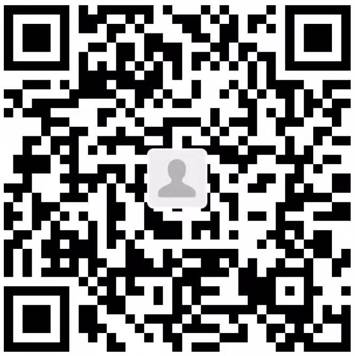Hexo 网站搭建指南
Welcome to Hexo!
This is a Guideline of building your own hexo, which is written in English, but easy to understand!
Preparation and Installation
Git Installation
- Linux/Mac:
sudo apt install git- Windows:
Official link: Download git
- Check whether installed or not:
git --versionNodejs Installation
- Linux/Mac:
sudo apt install nodejs
sudo aot install npm- Windows:
Official link: nodejs (Suggest you to choose LTS version)
- Check whether installed or not:
node -v
npm -vHexo Installation
- Linux/Mac:
sudo npm install -g hexo-cli- Windows:
npm install -g hexo-cli- Check whether installed or not:
hexo -vDeploy local Hexo
First you need to choose or create a folder to storage the local hexo website. For instance, in C:/Software/My_Hexo.
Then right click the folder, click open in Windows terminal; or just use command line to get into that folder.
sudo hexo init Mybolg
ls Myblog
sudo npm install *Note that you can replace Mybolg into any word you like.
Now you can see some files inside the folder, but only three folders you need to concerntrated.
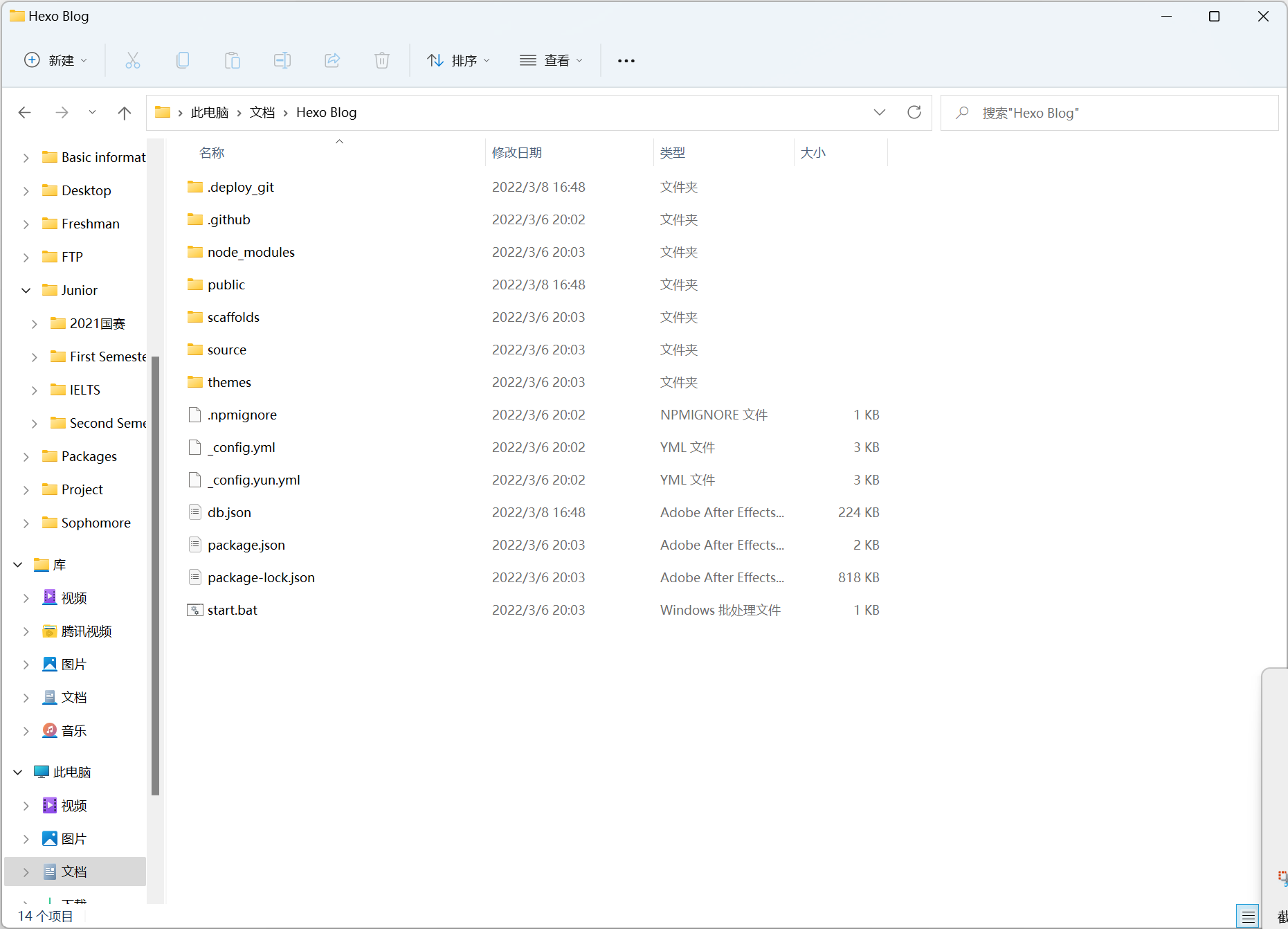
- node_modules: 依赖包
- public:存放生成的页面
- scaffolds:生成文章的一些模板
- source:你的文章和素材放在这里
- themes:字面意思
- _config.yml: 博客的配置文件
Use GitHub to host
Create a new repository on GitHub
Firstly, you need to have a GitHub account…
Then, create a new repository on GitHub and named yourusername.github.io, note that you must named like this (yourusername is your user name), otherwise the deployment cannot be recognized.
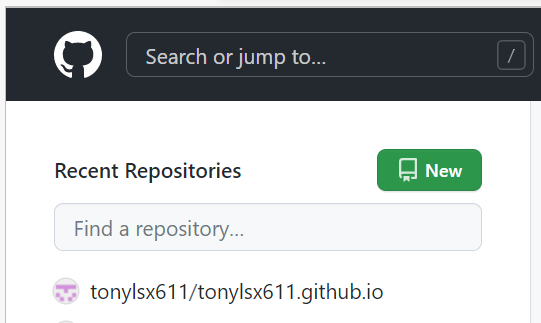
Add SSH key to GitHub
Back to the terminal, generate the SSH and add it into GitHub so that GitHub can know whether the your computer are visiting the corresponding account.
git cofig --global user.name "yourusername"
git cofig --global user.email "youremail"
ssh-keygen -t rsa -C "youremail" The computer then will tell you the path of .ssh, find it on your computer, and open it via notepad.
To say it simpler, SSH is just the ID of your computer, GitHub recognized your computer via this ID. id_rsa is your private key that you cannot show it to others, while id_rsa.pub is the public key, you can copy the info to GitHub.
Github -> settings -> personal settings -> SSH and PGP keys -> New SSH key
You can verify whether add the SSH key successfully via your terminal:
ssh -T git@github.comDeploy hexo to GitHub
Open your folder, remember the three folders that I let you to concentrate? Now it turns into _config.yml file, open it and add something in the end:
deploy:
type: git
repo: https://github.com/yourusername/yourusername.github.io.git
branch: master *Notice the format must be totally same with me, pay attention to the blanks.
Before deployment, you need to install the deploy-git in your computer so that you can deploy your own hexo into GitHub.
sudo npm install hexo-deployer-git --save Finally, deploy your website via the following commands, and you can visit your bolg via http://yourusername.github.io.
hexo clean
hexo deploy
hexo generate注:本文部分内容引用自hexo史上最全搭建教程_Fangzh的技术博客, 如有侵权,请联系我。